Creating Sketches 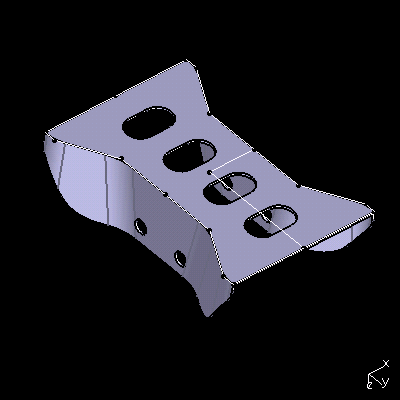
Path: Insert Sketcher SketchInsert Sketcher Positioned Sketch
Located on the Sketcher toolbar.
Use this to ...
Create a new sketch.
Key Points
In CATIA, there are two ways to create a sketch: Sliding (also known as a Non-positioned sketch) and Positioned. In a sliding sketch, you do not have control over the origin or orientation. This can lead to potential errors in your model, such as, if base sketches update, later sketches can become out of place. It is good modeling practice that all the sketches you create are positioned sketches. However, you can update a non-positioned sketch to a positioned sketch.
Process: Creating a Sliding Sketch (Non-positioned Sketch)
1. Select Insert Sketcher Sketch. CATIA prompts you to pick a face or plane.
2. In the Graphics window, pick the sketch placement face to activate the Sketcher workbench.
3. On the Workbench toolbar, click Exit Workbench to return to the modeling application.
Process: Creating a Positioned Sketch 
Click Here to Download Positioned Sketch Movie
1. Select Insert Sketcher Positioned Sketch. The Sketch Positioning dialog displays.
2. In the Graphics window, pick a placement face. CATIA projects the sketch origin onto the selected plane or face origin.
3. In the Origin Type list, select the origin definition method. 
In the Graphics window, pick the geometry to define the origin.
4. In the Orientation Type list, select the orientation method options. In the Graphics window, pick the geometry to define the orientation.
5. Click OK to create the sketch.
6. On the Workbench toolbar, click Exit Workbench to return to the modeling application.
Options
Sketch Positioning 
Defines the two options for creating a sketch.
Positioned Defines the sketch by selecting a planar face or plane, or by defining two axes. A positioned sketch allows you to define the origin and the reference direction. Using existing edges as references for the sketch direction means the directions update if you modify the underlying edges. Using a positioned sketch is the recommended method of creating a sketch.
Sliding Creates a non-positioned sketch. The default origin and directions of the selected plane or face define the origin and direction of the sketch. Sliding sketches can be updated to positioned sketches by selecting new reference directions.
Origin
Click Here to Download Sketch Origin Movie
These options define the methods to position the origin of the sketch.
Implicit Defines the origin as the default origin of the face or plane. Selecting two lines places the origin at the intersection of the two lines. The H direction is collinear with the first line; the second line only defines the side on which the V direction is created, not the orientation.
Part Origin Defines the sketch origin as the absolute origin of the part.
Projection Point Defines an origin by projecting a point onto the sketch positioning face or plane.
Intersection 2 Lines Defines the origin at the intersection of two lines.
Curve Intersection Defines the origin at the intersection of two curves.
Middle Point Defines the origin at the mid-point of a line or edge.
Barycenter Defines the origin at the center of a face.
Orientation 
Click Here to Download Sketch Orientation Movie
Defines the H and V directions of the sketch. When defining the direction, you can control either the H or V direction. You also have the ability to reverse the direction.
Implicit Defines the sketch directions as the default directions of the sketch support.
X Axis Defines the active direction along the X-axis.
Y Axis Defines the active direction along the Y-axis.
Z Axis Defines the active direction along the Z-axis.
Components Defines the active direction by entering vector components.
Through Point Defines the active direction as the vector through a point.
Parallel to Line Defines the active direction as parallel to a selected line.
Intersection Plane Defines the active direction as the line created by the intersection of two planes.
H Direction Lets you define the H direction of the sketch.
V Direction Lets you define the V direction of the sketch.
Reverse H Reverses the H vector.
Reverse V Reverses the V vector.
Swap Swaps the H and V directions.
Monday, March 17, 2008
Creating Sketches
Subscribe to:
Post Comments (Atom)
No comments:
Post a Comment